-
- 242 reviews
RescueTime Chrome Extension: Track Your Time and Boost Productivity
Table of contents:
- The Importance of Browser Extensions
- Introduction to RescueTime for Chrome and Chrome OS
- Main Goals of RescueTime Extension
- Installation and Setup of RescueTime Extension
- Key Features
- Enhancing Browsing Experience
- Security Analysis of the Extension
- Potential Security Concerns or Vulnerabilities
- Requested Permissions and Their Impact on Security
- User Reviews and Ratings
- Comparisons with Similar Extensions
- Conclusion
The Importance of Browser Extensions
Browser extensions, particularly those for Google Chrome, play a significant role in enhancing productivity and improving user experience. By offering a range of functionalities, from ad-blocking to password management, these tools provide immense convenience to users. One such extension that has gained popularity is RescueTime for Chrome and Chrome OS.
Introduction to RescueTime for Chrome and Chrome OS
RescueTime is a browser extension that aims to help users effectively manage their digital time. It is designed to track the time spent on the active tab or window on Chrome or your Chrome OS device. This gives a detailed overview of the user's digital activities, making it easier to manage time.
Main Goals of RescueTime Extension
The main objective of RescueTime is to provide users with a clear picture of how they spend their time online. It effectively automates the process of time tracking and provides insights into productivity levels. Some of the goals of this extension include:
- Auto-categorization: RescueTime categorizes the sites you visit and scores them on a scale from Very Productive to Very Distracting, helping you understand where most of your time is spent.
- Idle state detection: If you leave your computer for a few minutes, RescueTime detects your idle state and stops tracking, ensuring accuracy.
- Customizability: The extension allows you to adjust the settings according to your needs. For instance, you can pause the tracking or delete any time you'd rather not have tracked.
Download RescueTime for Chrome and Chrome OS here
Whether it's for personal use or to boost your team's productivity, the RescueTime extension is a powerful tool that can help you rethink how you manage your time online.
Installation and Setup of RescueTime Extension
Guide on how to install the extension
Installing the RescueTime extension for Chrome and Chrome OS is a straightforward process. Follow these steps:
- Open the Chrome Web Store and search for 'RescueTime for Chrome and Chrome OS'.
- Click on the 'Add to Chrome' button next to the extension.
- A prompt will appear asking you to confirm the installation, click 'Add extension'.
- The extension will be installed and an icon will appear on your browser's toolbar.
Settings during the setup process
RescueTime has a few notable settings that can be adjusted to meet your specific needs. Some of these include:
- Auto-Categorization: RescueTime attempts to categorize the sites you visit. This feature can be fine-tuned to suit your preferences.
- Pause Tracking: You can easily pause RescueTime if you don't want your activity to be tracked for a certain period of time.
- Delete Tracked Time: If there are certain periods of time you'd rather not have tracked, you can delete them from your RescueTime records.
Compatibility with different devices or platforms
The RescueTime extension works hand-in-hand with the full RescueTime account. This means that it can sync data across multiple devices and platforms. The extension is compatible with both Chrome and Chrome OS, and RescueTime also offers a downloadable client for desktop apps and mobile devices. This allows you to get a complete picture of your digital day, regardless of the device you're using.
Download RescueTime for Chrome and Chrome OS
Key Features
Feature 1: Time Tracking
One of the main features of the RescueTime for Chrome and Chrome OS extension is its ability to accurately track the time you spend in the active tab or window of your Chrome or ChromeOS device. This feature provides a clear record of your daily browsing activities, enabling you to better manage your digital life.
Feature 2: Idle State Detection
Another crucial feature of RescueTime is its ability to detect when you're away from your computer. This automatic idle state detection ensures that only active browsing time is recorded, providing a more accurate account of your online activities.
Feature 3: Website Categorization
RescueTime also offers a smart feature that auto-categorizes the sites you visit. Each site is scored on a scale from Very Productive to Very Distracting, giving you insights into your browsing habits. Moreover, you can customize these classifications according to your preferences.
Feature 4: Extension Integration
If you are already a full RescueTime account holder, the extension can be integrated to provide an at-a-glance view of all your tracked time. This seamless integration helps to streamline your digital time management.
Feature 5: Multi-Platform Support
Besides the Chrome and ChromeOS platforms, RescueTime also functions with desktop apps and mobile devices using a downloadable client. This feature further enhances the tool's functionality, giving you a comprehensive view of your digital day.
Enhancing Browsing Experience
These features significantly enhance your browsing experience by providing you with valuable insights into how you spend your online time. Understanding your digital habits can help you manage your time more efficiently, thereby allowing you to spend your day as you see fit. It eliminates the need to wonder where your day went by showing you a clear breakdown of your online activities.
Moreover, RescueTime's ability to track time on multiple platforms ensures that you have a thorough understanding of your digital day, whether you're interacting with a desktop app or browsing on a mobile device. This feature makes RescueTime a versatile and invaluable tool for digital time management.
Security Analysis of the Extension
After a thorough review of the RescueTime extension for Chrome, the security analysis has the following ranks for each component:
- Manifest.json rank: 9
- Content script rank: 0
- Permissions rank: 10
- Host permissions rank: 0
The rank ranges from 0 to 10, where 10 indicates the highest impact on security. This means that the extension's permissions have the most significant effect on user security.
Potential Security Concerns or Vulnerabilities
RescueTime extension collects detailed information about your browsing habits and activity. This data collection can potentially become a security concern if the data is not handled properly. Moreover, any security vulnerability in the extension can make this sensitive data accessible to cybercriminals. The extension also has a high permissions rank, indicating that it has extensive access to browser functions.
Requested Permissions and Their Impact on Security
RescueTime's permissions include 'idle,' which has a weight of 5. This permission allows the extension to detect when the user is not actively using their device. While this can be useful for the functionality of the extension, it also presents potential security concerns. With this permission, the extension can potentially track when users are most likely to be away from their device, making it a potentially valuable resource for cybercriminals.
RescueTime assures its users that it takes all necessary precautions to protect the collected data. However, users should always remain vigilant about the permissions they grant to any extension. It's recommended to read and understand the implications of each permission before installing an extension.
User Reviews and Ratings
Checking User Reviews on the Chrome Web Store
Let's look at some of the user reviews available on the Chrome Web Store for a better understanding of the user experience.
Summarizing Common User Feedback and Experiences
Here's a summary of the common feedback and experiences provided by users:
- Mikhail rated 1: "no free, no trial."
- Dmytro Vinetskyi rated 3: "Looks impressive. But is unusable for registering work time. Only some ideas about effectiveness, I'm not interesting in a moment."
- Jennifer Wang rated 5: "I love keeping track of everything so this is a fun extension! And really helpful to see what I should be spending more/less time on. thank you!"
- V Keerthi Vikram rated 5: "The best active time tracker. helps me understand where I am spending time and where I am wasting time. It is absolutely a must have if you are a productivity fan."
- MD. RAKIBUL HASAN rated 1: "It doesn't work at all. Totally wasted my time."
- L A rated 5: "Hands down the best time-management extension; not only does the site have a clean and appealing interface, but it has many tools and functions that have made life a lot easier for habitual procrastinators such as myself."
- Igor Proskurnya rated 4: "Not accurately time tracking on chrome. For example per hour 1 47m 42s Google Spreadsheets 2 23m 56s rescuetime.com. 1 hour and 10 minutes, in one hour and all this is adding with desktop activity (not in browser)"
- Qinsi L. rated 1: "Can not work on chromebook"
- Camilla A.S. rated 1: "The chrome extensions don't keep my session. Even when I unchecked the option "I'm already using the full RescueTime desktop version""
- CAWED DAN rated 3: "Strangely I cannot login on this extension. It just always redirects to the login page although I have logged in."
Providing a Balanced Perspective on Positive and Negative Reviews
As seen from the reviews above, the extension has garnered mixed responses from its users. Some users, like Jennifer Wang and V Keerthi Vikram, find it an effective and fun tool for managing their time. On the other hand, some users faced issues with the functionality and usability of the extension.
It's important to note that every user's experience can differ based on their individual needs and the specific configurations of their devices. It's always recommended to try the extension for oneself before forming any final opinions.
For more detailed user reviews, you can visit the Chrome Web Store.
Comparisons with Similar Extensions
Similar Extensions
Let's compare the RescueTime extension to some similar extensions available on the Chrome Web Store, specifically: Freedom - Website Blocker for Chrome, Webtime Tracker, and Strict Workflow. All of these extensions aim to improve your productivity by helping you manage your time and focus while working on your computer.
Key Differentiators and Unique Selling Points
RescueTime
RescueTime's primary feature is its ability to track the time you spend on different websites and categorize them from very productive to very distracting. This enables you to understand your browsing habits better, so you can effectively manage your digital time. RescueTime is also capable of idle detection; if you've been away from your computer, it automatically stops tracking.
Freedom - Website Blocker
On the other hand, Freedom - Website Blocker offers a more focused approach towards productivity. Instead of tracking your time, it allows you to block distracting websites, driving you back to your work. Primarily, the Freedom extension is designed to be used with their desktop apps, but it does offer stand-alone functionality on ChromeOS and Linux devices.
Webtime Tracker
Webtime Tracker shares a similar function with RescueTime in terms of time tracking. It keeps track of your spent time on different websites and presents the data in an engaging and intuitive manner. It also provides visually appealing graphs, detailed domain stats, daily averages, and all-time stats. Webtime Tracker even allows you to backup, restore, and export data to CSV.
Strict Workflow
Strict Workflow offers an entirely different approach to productivity, implementing the Pomodoro Technique. It enforces a strict 25-minutes of distraction-free work followed by a 5-minute break, effectively helping you manage your work sessions. The extension also allows you to block distracting sites during your work sessions and only enable whitelist websites.
Recommendations Based on These Comparisons
Choosing the right productivity extension largely depends on your personal needs and work style. If you want to understand your browsing habits better and manage your digital time effectively, RescueTime or Webtime Tracker would be a great choice. However, if you're easily distracted, and need a stricter approach to manage your productivity, Freedom - Website Blocker or Strict Workflow would serve you best. Remember, it's essential to try different tools and approaches to find what works best for you in managing your productivity.
Conclusion
Summary of Strengths and Weaknesses
The RescueTime extension for Chrome and Chrome OS is a robust tool with several key strengths. It provides users with a detailed account of the time they spend on different websites, helping to identify productivity patterns and areas of distraction. The automatic idle detection feature ensures that only active time is tracked, enhancing the accuracy of the data. The auto-categorization and scoring of websites from very productive to very distracting further allows users to gain a comprehensive overview of their online activities.
However, the extension also has a few drawbacks. One significant weakness is time logging accuracy for Chrome OS users and Google Docs, which has been addressed in the latest version 3.2.10. Another potential concern could be privacy issues, as the extension logs all activities on Chrome.
Final Verdict
In conclusion, the RescueTime extension is definitely worth trying for anyone looking to gain a better understanding of their digital time management. While it does have a few limitations, the overall functionality and benefits of this tool far outweigh its weaknesses. By providing clear and detailed insights into online habits, it assists users in maximizing productivity and minimizing distractions.
Additional Tips and Recommendations
- Customization: Make sure to fine-tune the default settings of the extension to best suit your needs, such as the categorization and scoring of websites.
- Full Account Integration: If you have a full RescueTime account, integrate it with the extension for an at-a-glance view of all the time you are tracking.
- Multiple Devices: Use the downloadable client for desktop apps and mobile devices to track your activities across all platforms. Download here.
Tracks time spent in Chrome or ChromeOS device
Automatically stops tracking when you're away
Auto-categorizes sites and scores their productivity level
Allows you to easily view and manage your time
May not be accurate in time logging
Requires a full RescueTime account
Users count
Rating
-
- 242 reviews
RescueTime for Chrome and Chrome OS
- 0 Likes
- 0 Dislikes
- 0 Downloads
-
Share on Facebook Share on Twitter Share on WhatsApp Copy linkShare
Security impact analysis
Manifest The manifest file lacks essential security details and may pose significant risks to user privacy and system security. Note: A high risk score does not necessarily mean the extension is malicious
Content Script The content scripts are well-designed with comprehensive security measures, minimizing the risk of exploitation and ensuring a secure browsing experience. Note: A low risk score does not imply malicious intent
Permissions The permissions requested by the extension are excessive and raise significant concerns about user privacy and data security. Note: A high risk score does not necessarily mean the extension is malicious
Host Permissions Host permissions are used sparingly and purposefully, with stringent controls to prevent abuse and protect user security. Note: A low risk score does not imply malicious intent
Current Version
3.2.10
User Count
100000
Payment type
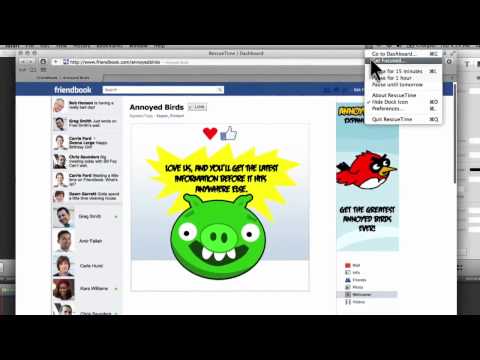



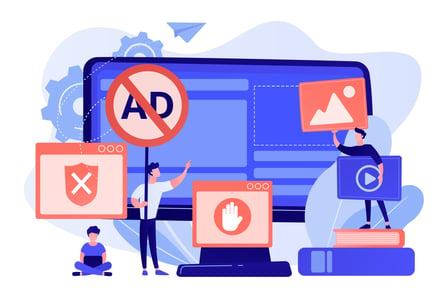
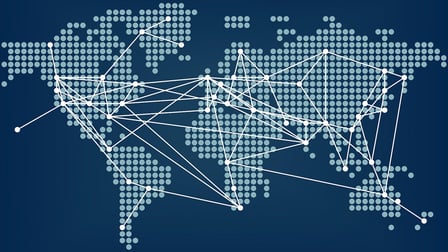

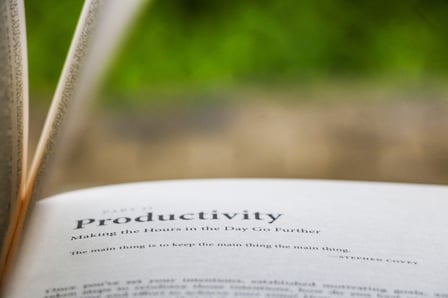


10 Reviews For This Extension
no free, no trial.
Looks impressive. But is unusable for registering work time. Only some ideas about effectiveness, I'm not interesting in a moment.
I love keeping track of everything so this is a fun extension! And really helpful to see what I should be spending more/less time on. thank you!
The best active time tracker. helps me understand where I am spending time and where I am wasting time. It is absolutely a must have if you are a productivity fan.
It doesn't work at all. Totally wasted my time.
Hands down the best time-management extension; not only does the site have a clean and appealing interface, but it has many tools and functions that have made life a lot easier for habitual procrastinators such as myself.
Not accurately time tracking on chrome For example per hour 1 47m 42s Google Spreadsheets 2 23m 56s rescuetime.com 1 hour and 10 minutes, in one hour and all this is adding with desktop activity (not in browser)
Can not work on chromebook
The chrome extensions don't keep my session. Even when I unchecked the option "I'm already using the full RescueTime desktop version"
Strangely I cannot login on this extension. It just always redirects to the login page although I have logged in.